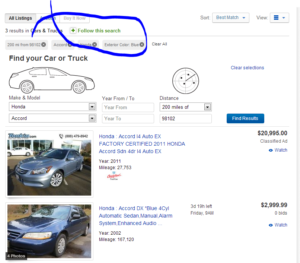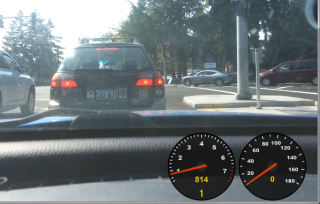I find that car advertiser web sites are pretty well-geared towards finding a blue Honda Accord, but not so great if you’re trying to find a pink Borgward Isabella. Which probably makes sense from the point of view of the web site owners, but can be somewhat irritating if you’ve got your heart set on a particular car but don’t want to sit every morning looking at fifteen “no results found” pages.
What I really want is to set up some searches and then wait for an email saying a car’s turned up, and here’s how I go about doing that. I’m going to group these tips by type of solution – please bear in mind that this is going to be heavily skewed to North America, although with a bit of tinkering you can easily apply these techniques to searches in other places.
eBay
eBay’s an easy one, so let’s do it first. Once you’ve searched for the car you want, there’s a button at the top saying “Follow this search”. If you then visit your My eBay page, you can turn on email notifications for that search. One tip: the checkboxes for options will filter based on the current search results. So if you want a purple Gilbern Invader you might have to first search for any purple car, and then narrow your results to the exact make and model. Although frankly if that’s what you’re looking for you might be better trying to buy some purple paint, a bunch of fibreglass and a rusty MG.
AutoTrader
Much like eBay, Autotrader lets you save searches and have it email you when new cars turn up. You have to create an account, but once you’ve done that it’s pretty easy to use.
Craigslist
This one is a bit of a nuisance but I did come up with some sort of a solution. I wrote a whole blog post about it. Off you go and read that.
Classified ad sites
After a lot of digging around, these are the only sites that I now bother searching (in approximate order of best to worst):
- cars.com (the most cars and the best search engine)
- AOL (yes, really – for some reason lots of cars come up here)
- Yahoo (yes, really)
- Auto Trader Classics (not only old cars on here)
- Hemmings
- KBB
These sites are all geared toward you searching every day for new results. But we can change that! All you need is a free account on ChangeDetection.com.
For each of these sites, here’s the process to follow.
1. Search for the car you want.
2. Tweak the search to be exactly right.
Sometimes the user interface allows you to get the exact search you want but, if it doesn’t, don’t despair. You can start to look at the URLs that the search generates. These URLs contain the set of parameters that are being passed to the search engine, usually in the form “parameter=value” and separated by ampersands (&). For example, I gleaned that you can search for green cars just by adding &clrId=27128 to the URL. Don’t like the dollar ranges they suggest you want to filter by? Look in the URL – more than likely you’ll see something like prMx=6000 which you can just edit.
Sometimes the clever filters on these sites stop you from filtering results when nothing’s going to be displayed – you can get around this by expanding the search to a larger area or larger selection of models, and then contracting it again (as I mentioned in the eBay item above).
Another URL trick – when you narrow down a search by type of car, Yahoo autos doesn’t actually change the URL. But you can add two parameters manually to the URL to do this – as far as I can see it’s the make and the model with spaces replaced by underscores. So something like make=bmw&model=3_series. I only know this because they used to put those in the URL, and they still seem to work.
Make sure that the maximum number of pages are being displayed – as we’re going to monitor this page for changes, we don’t want new cars to suddenly appear on page two.
Once you have a URL you like the look of, try it in a different web browser (or a private browsing window). This stops the site from using cookies it’s stored, and allows you to see how ChangeDetection will see the page.
3. Monitor the page on ChangeDetection.
Once you’ve got a URL you’re happy monitoring, head over to changedetection.com and click “monitor a page”. Put that full URL into the box and click “next”.
ChangeDetection now has a few extra options to tweak:
- “only send if sizeable change” – I always check this. They’re pretty vague about what it does, but in my experience a new car being listed counts as a sizeable change.
- “only send if text added/removed” – I always check this and select “added”. ChangeDetection is a little finicky with car sites, just because the removal of a 2004 Bentley Continental and the addition of a 2008 one is often seen by ChangeDetection as only the changing of “2004” to “2008”. But either way this counts as text added, so I check this.
- “Only send alert if added text contains x” – you’ll quite regularly get spurious alerts just because advertisements changed on the page, and you can use this option to avoid that. If your search is generally returning no cars at all, just put something like the colour or make of the car you’re after in there. When a car finally appears for sale, the addition to the page is bound to contain the colour of it, and the change detection is much less likely be triggered by advertisements. However… if your search is often returning several cars, don’t use this trick – as I mentioned above, the removal of a 2000 green car and addition of a 2005 one will not be regarded by ChangeDetection as involving the addition of the word “green”.
Get all these set up and, hopefully, you can sit back and wait for cars to appear. It’s not a fail-safe system – sometimes sites change the way they work, and sometimes you’ll get email alerts just because advertisements have appeared or changed. So every so often you ought to go to ChangeDetection and just click on the URLs manually to make sure they’re all working and you’re seeing the results correctly. But it sure beats going to the same sites every day.
Hope this has been some use – if you’ve got your own ideas, please feel free to share them in comments.